- Addy AI Blog
- Posts
- How to Mass Delete Emails in Gmail Efficiently: Declutter Your Inbox
How to Mass Delete Emails in Gmail Efficiently: Declutter Your Inbox
In digital communication, where inboxes overflow with countless emails, mastering the art of mass deletion in Gmail is a skill worth acquiring. Whether you're a seasoned email user or a novice seeking to tame the email beast, this comprehensive guide will equip you with the knowledge and techniques to declutter your inbox swiftly and effectively.
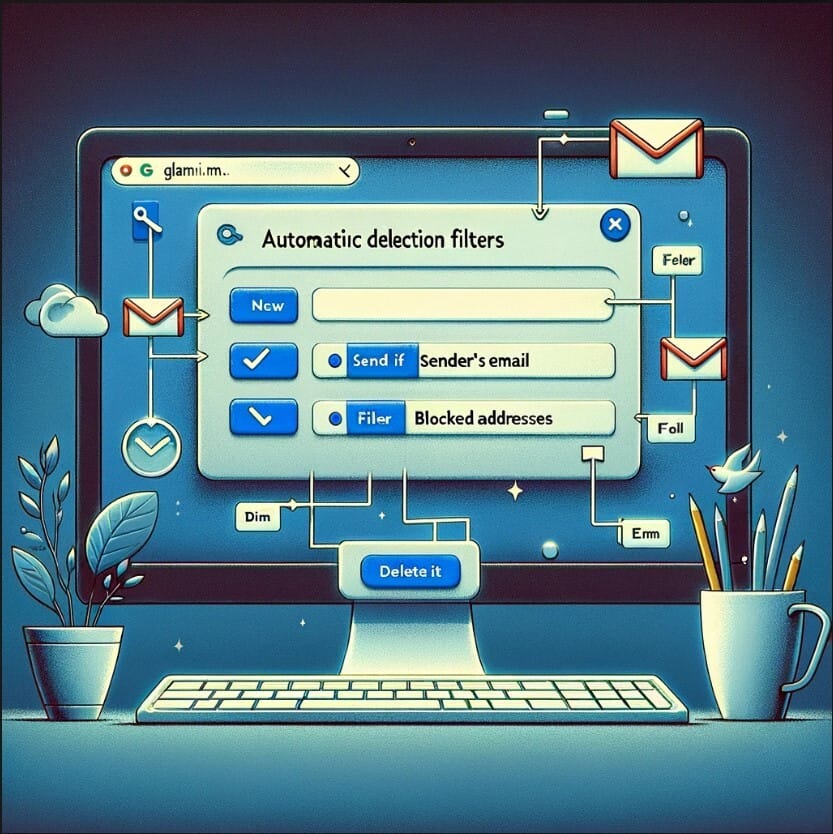
1. Utilize Search Operators:
Gmail's powerful search operators are your secret weapon in the battle against email clutter. These operators allow you to narrow down your search results, enabling you to target specific emails for deletion.
Common Search Operators:
from: sender's email address - Find emails from a particular sender.
to: recipient's email address - Find emails sent to a specific recipient.
subject: keyword or phrase - Find emails with a specific subject line.
has:attachment - Find emails with attachments.
larger: size in bytes - Find emails larger than a specified size.
Examples:
from:[email protected] - Delete all emails from a newsletter sender.
subject: "Meeting Notes" - Delete all emails with the subject line "Meeting Notes".
larger:10MB - Delete all emails larger than 10 megabytes.
2. Mass Delete Using Checkboxes:
Once you've narrowed down your search results, you can use the checkboxes to select multiple emails for deletion.
Open the Gmail search results page.
Tick the checkbox at the top left corner of the page to select all emails on the page.
Click the Delete button located at the top of the page.
To select emails from different pages, hold down the Shift key while clicking the checkboxes.
3. Create Filters for Automatic Deletion:
If you find yourself regularly deleting emails from specific senders or with certain keywords, you can set up filters to automatically delete these emails as they arrive.
Click the Settings gear icon in the top-right corner of the Gmail interface.
Select See all settings.
Navigate to the Filters and Blocked Addresses tab.
Click on Create a new filter.
Specify the criteria for the emails you want to filter.
Under What do you want to do with messages that match this filter?, select Delete it.
Click Create filter.
4. Utilize Third-Party Tools:
There are several third-party tools available that can help you mass delete emails in Gmail. These tools often offer additional features and customization options, making them a suitable choice for power users.
Popular Third-Party Tools:
5. Maintain Inbox Hygiene:
To prevent your inbox from becoming cluttered again, it's essential to practice good inbox hygiene. This includes unsubscribing from unwanted newsletters, deleting emails after you've dealt with them, and using folders to organize your emails.
Regularly reviewing your inbox and implementing these strategies will help you keep your inbox clean and organized, allowing you to focus on the emails that truly matter.
Conclusion:
With these techniques at your disposal, you now possess the knowledge and skills to mass delete emails in Gmail efficiently. Embrace the power of search operators, checkboxes, filters, and third-party tools to declutter your inbox, reclaim valuable space, and regain control over your digital correspondence.
If you’re looking to enhance your email productivity and spend less time on email, consider downloading Addy. Addy is the smartest email experience ever made that helps you write emails 10x faster -powered by AI.